Apple TV is the ideal tool for broadcasting straight from your Mac to smart TVs. Once you know how to mirror Mac to TV, there’s no limit to what you can use your smart TV for, including movies and presentation giving. This article will tell you exactly how to mirror MacBook to TV, covering a number of different receiver tools that let you make use of AirPlay 2.


Table of Contents:

JustStream is the ideal tool for anyone looking for a versatile app to mirror MacBook to Apple TV. It allows you to mirror your Mac to your Apple TV, taking your pick of a single application or your entire desktop. It boasts better speeds than Apple’s native AirPlay system. Plus, it’s compatible with other systems like Chromecast or DLNA, letting you directly stream single files. JustStream functions as a remote and player for your Apple TV, giving you complete control over your viewing experience.
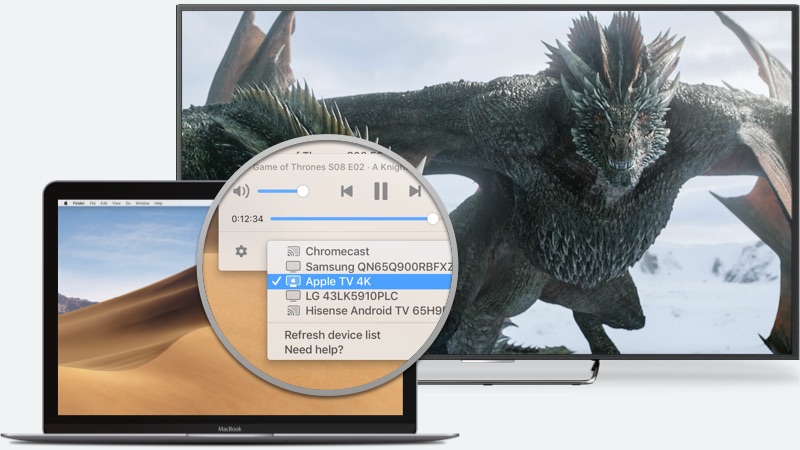
Select your preferred device.
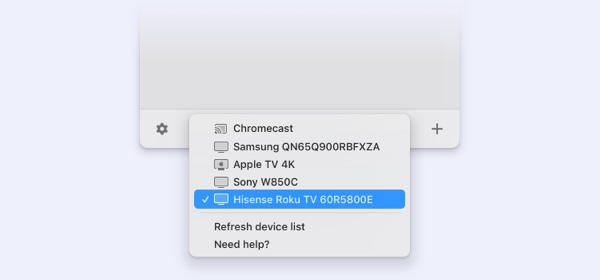
Click on your monitor in the list of screens to start streaming.
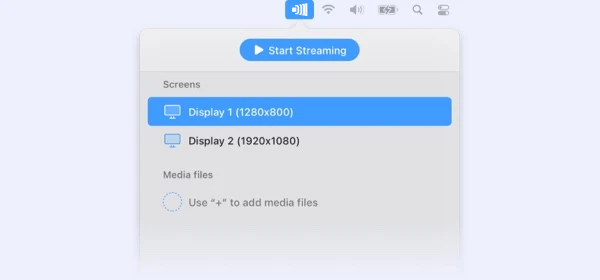
AirPlay is Apple’s native app for streaming and mirroring Mac to Apple TV. Here’s how to use it:
If you are using an older Mac or Apple TV model, you may have compatibility issues with AirPlay. The following models are compatible with the app:
AirPlay-compatible Macs include:
You don’t need to rely on a Mac to stream to your Apple TV. You can also use an iPhone or iPad to mirror Mac on Apple TV. The following are the steps you need to take to mirror from a portable device:
FAQ
